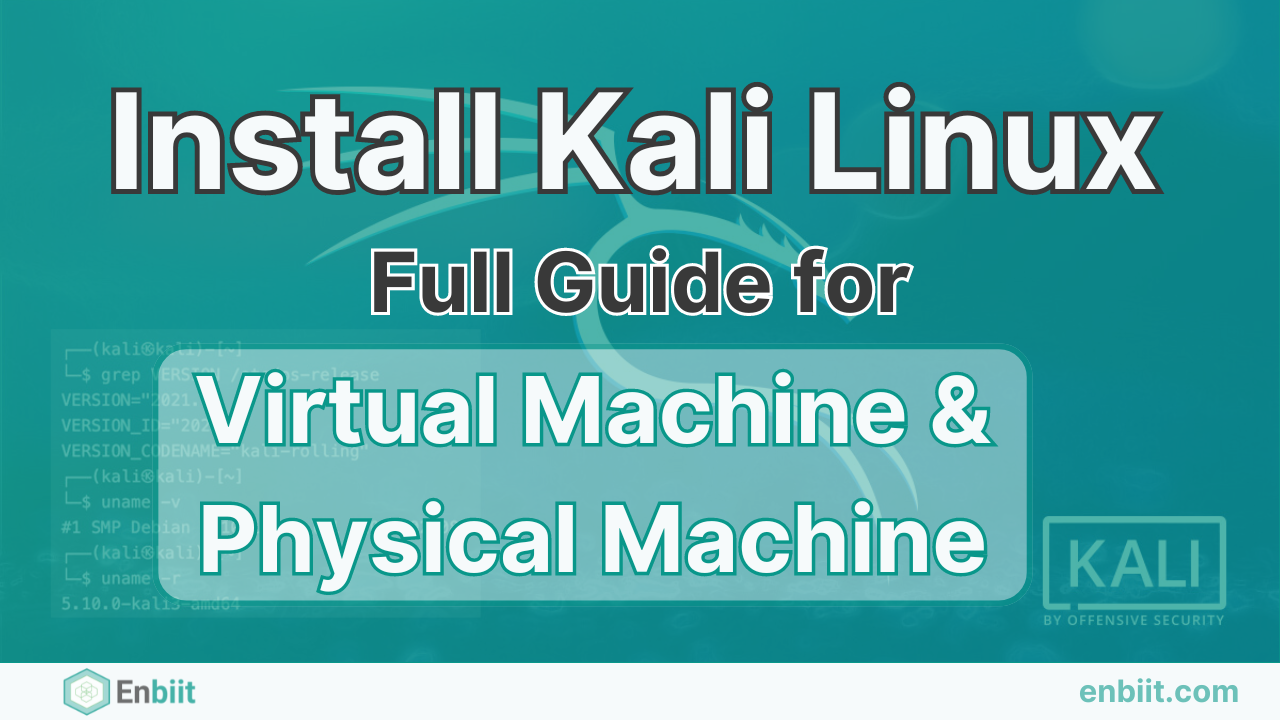
How to Install Kali Linux: A Step-by-Step Guide
In the world of cybersecurity, Kali Linux stands out as a powerful tool, offering essential resources for penetration testing and ethical hacking. It’s widely recognized for its versatility and is used by professionals to uncover vulnerabilities and secure networks. If you’re looking to dive into ethical hacking, learning how to install Kali Linux is a key first step.
This guide will walk you through the installation process, covering everything from virtual machines (VMs) to dedicated systems. Let’s get started!
What Is Kali Linux?
Kali Linux is a popular, open-source Linux distribution maintained by Offensive Security. It comes preloaded with hundreds of security tools used in penetration testing, security research, and digital forensics. Due to its importance in cybersecurity, Kali Linux is a must-have for anyone aiming to become an ethical hacker or cybersecurity expert.
Why Install Kali Linux?
Before we jump into the installation process, it’s helpful to understand why Kali Linux is so valuable:
- Pre-installed Security Tools: With over 600 built-in tools, Kali Linux saves users time.
- Customizable: It offers flexibility, allowing users to tailor the system to their specific needs.
- Constant Updates: The system is regularly updated, keeping users up-to-date with the latest security tools and features.
- Free and Open-Source: Being open-source, Kali Linux is free and accessible to all.
Pre-requisites for Installing Kali Linux
To ensure a smooth installation, you’ll need the following:
- System Requirements:
- Minimum 2GB of RAM (recommended 4GB or more)
- At least 20GB of disk space for installation
- A bootable USB drive (at least 4GB)
- Reliable internet connection for updates and package installations
- Download the Kali Linux ISO Image:
- Visit the official Kali Linux website and download the latest version of the Kali Linux ISO file. Make sure to select the correct architecture (32-bit or 64-bit) for your machine.
- Choose Your Installation Method:
- You can install Kali Linux on a virtual machine (using software like VMware or VirtualBox) or as a dedicated operating system on a physical machine. Both methods are explained below.
Method 1: Installing Kali Linux on a Virtual Machine
Installing Kali Linux on a virtual machine is a popular method for beginners. It allows you to run Kali Linux without altering your primary operating system.
Step 1: Download and Install VirtualBox
- Visit the VirtualBox website and download the installer for your operating system.
- Follow the on-screen instructions to install VirtualBox.
Step 2: Create a New Virtual Machine
- Launch VirtualBox and click New to create a virtual machine.
- Name your virtual machine (e.g., “Kali Linux”). Set the type to Linux and choose Debian (64-bit) as the version.
- Allocate at least 2GB of RAM (4GB is recommended for smoother performance).
- Select Create a Virtual Hard Disk Now and proceed to create a virtual hard disk with at least 20GB of storage.
Step 3: Load the Kali Linux ISO
- With the virtual machine created, click Settings and go to the Storage section.
- Under Controller: IDE, click on the empty disk icon and select the Kali Linux ISO file you downloaded earlier.
- Save the settings and start the virtual machine.
Step 4: Begin Installation
- Start the virtual machine. When prompted, select the Graphical Install option and press Enter.
- Follow the on-screen instructions to set up your language, region, and keyboard layout.
- Configure your network settings, set up a hostname, and choose a strong password for the root user.
Step 5: Partition the Disk and Install
- For beginners, select Guided – use entire disk during partitioning.
- Once you’ve partitioned the disk, the installation will begin. After it completes, install the GRUB bootloader when prompted, and choose the appropriate device.
Finally, reboot your system, and you’ll have Kali Linux installed on your virtual machine!
Method 2: Installing Kali Linux on a Physical Machine
Installing Kali Linux directly on a physical machine is ideal if you want it to run as your primary operating system.
Step 1: Create a Bootable USB Drive
- Download Rufus or use a tool like
ddto create a bootable USB. - Plug in your USB drive, open Rufus, and select the Kali Linux ISO file.
- Start the process to create the bootable drive.
Step 2: Boot from USB
- Insert the USB drive into your target machine.
- Restart the computer and enter the boot menu by pressing the designated key (often F12, F10, or Esc).
- Select the USB drive and press Enter to boot from it.
Step 3: Install Kali Linux
- Follow the same installation steps as in the virtual machine method (language setup, partitioning, etc.).
- When partitioning, choose Guided – use entire disk to allocate the entire hard drive to Kali Linux.
- Complete the installation, remove the USB drive, and reboot your system.
Once complete, Kali Linux will be installed and ready to use on your physical machine.
Post-Installation Configuration
After installing Kali Linux, there are a few additional steps you should take to get the most out of your new system.
- Update Your System:
Open the terminal and run:
sudo apt update && sudo apt upgrade -yThis ensures your system and tools are up to date.
- Install Additional Tools:
While Kali Linux comes with many pre-installed tools, you can install others based on your needs:
sudo apt install <tool-name>- Create a Non-Root User:
It’s good practice to create a non-root user for day-to-day tasks. This enhances security and prevents accidental damage to the system:
sudo adduser <username>
sudo usermod -aG sudo <username>Conclusion
Installing Kali Linux is the first step toward becoming proficient in cybersecurity. Whether you choose to install it on a virtual machine or a physical system, this powerful distribution equips you with all the tools necessary for ethical hacking and security analysis.
Keep your system updated, explore the extensive set of tools available, and practice using them to enhance your skills. By following this guide, you’re now well on your way to mastering Kali Linux. Happy hacking!